Our first instalment of tasty tips for you to nibble on in your coffee break.
Tip 1 – The Online Interactive User Guide
Placing Hub has a built-in user guide that is always available to you. To access it, simply click on the Help icon in the top left corner of the Programme Overview.

A new panel will open on the left of the screen.
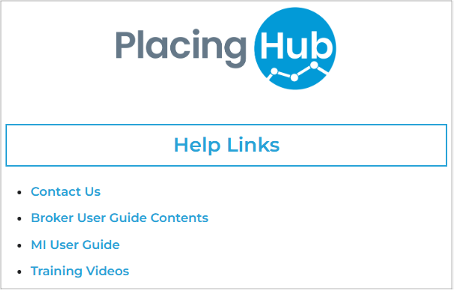
Your User Guide is available to you under Help Links. Give it a click.
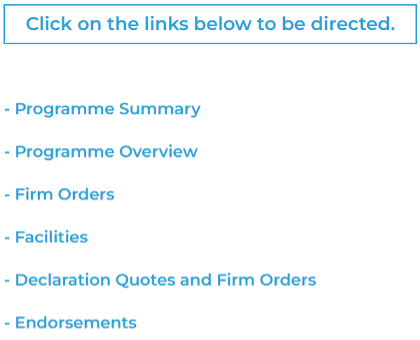
Further links are displayed. Clicking on any link takes you to the relevant section of the User Guide. Easy, eh?
Tip 2 – How to Preview a Document
You can preview a document in two ways.
> 1. In the Supporting Documents screen, select a document and then click the View Document icon.
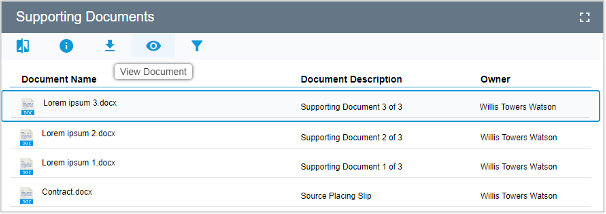
This opens a preview of the document you selected, with options to open, save, print or edit.
> 2. The same preview can be invoked from within the Messages and Documents screen, by a single left mouse click on the name of the document.
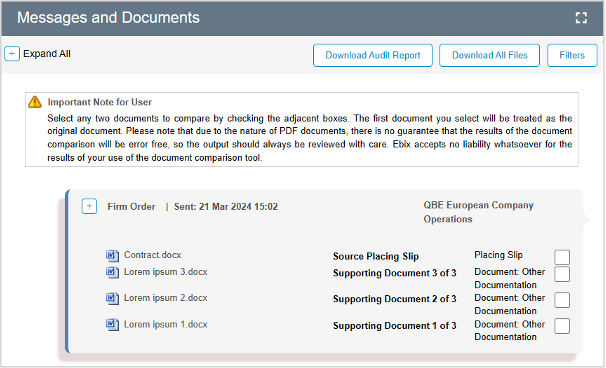
Tip 3 – How to use Global Search
The Placement Summary screen contains a Global Search box at the top of the page.
![]()
If whatever you type into the search box matches part of a UMR, (Re)Insured Name or Description, then any matching Programmes that PlacingHub finds will be returned in the list of results, like this:
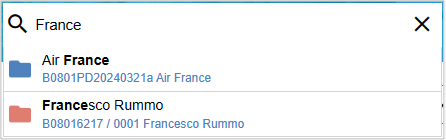
Clicking on a specific result will take you to its Programme Overview.
Clicking Return will take you to the Search Results screen with a full list in front of you.
That’s it for this instalment, we hope you found it useful! Look out for the next Hub Newsletter where there will be some more handy Tips to nibble on.